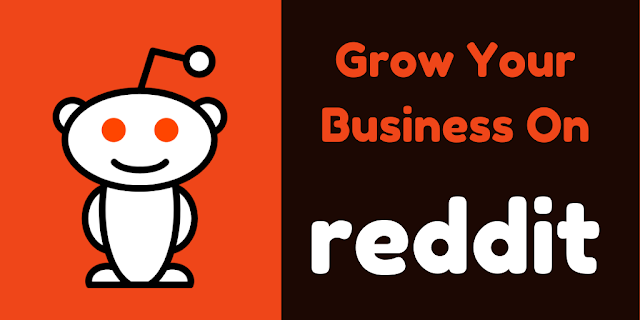Tips To Solve Instagram Checkpoint Error
Instagram, as I’m sure you know, is a social media platform owned by Facebook and in just nine years it has taken over the world. Today, It is one of the trending social media platforms and due to this increase in users and posts on it, Instagram has increased its security.
The platform has changed its API, and many users are complaining that they are facing issues adding their account. The most common issue is the Instagram checkpoint error.
Now, you may be wondering, I know this error, but what does it mean and why it keeps showing when I log in? Or How can I resolve it?
I will be addressing all these queries in this article, but first, let’s talk about what is this checkpoint.
What Is A ’Checkpoint’ In Instagram?
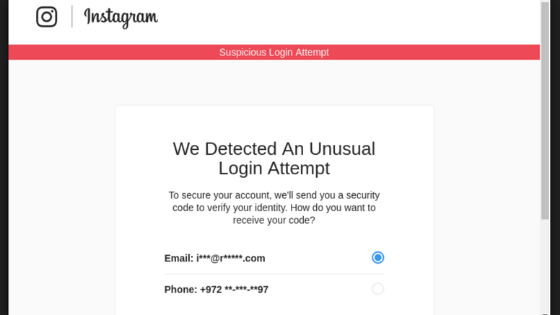 |
| Instagram Checkpoint |
A checkpoint is a pop-up window that you receive if Instagram detects some unusual activity in your account. It can be anything like logging in to your account from different geographical locations or if you are attempting to log in from a third-party app.
Instagram raises a red flag in both of these cases and advises the users against it. Every time you attempt any of the two, you have to go through this checkpoint.
How To Solve It?
Now, after understanding why it occurs, you probably want to know how to solve it. Below are the two methods with the help of which you can solve this error yourself.
Method 1:
- Open Instagram on your PC.
- Log in to your account.
- After logging in a pop-up notification will appear, as you have attempted login from a different device.
- Confirm your identity by clicking on “it was me” button.
- Once you are in your account here, log out from browser and then log in from your mobile app.
Method 2:
This method is a long one and requires you to disable your Instagram account.
- Log in to your Instagram account from PC
- Click on the account profile button.
- Then edit.
- Now, click on the “temporarily disable my account” which you will find on the bottom of the page.
- It will ask why select “just need a break” and re-enter your password.
- After performing all the above steps, wait for 3 hours and then log in to your account.
Is It Still Showing?
Many people have complained to me that they follow the email verification process that Instagram insists on doing, and they still get stuck in an endless loop of verification. Do not worry, this is not something your fault; it could be due to a bug in its API.
You can solve this error by simply using a proxy when you are attempting a login. There are countless proxy apps available in the market from which you can choose and download accordingly. But make sure you try it after 2-3 days after you have attempted as repetitive attempts may block your Instagram account for forever.
Conclusion
I am sure now you understand why this error occurs and how to solve it. You can apply these methods whenever you are facing the same issue and also pass it around to your friends.
There are few things that you should avoid like - using login from any other devices when you are in the holding period, and if you have a busy Instagram account with millions of followers, I suggest you do this in the evening as at this time the engagement on Instagram is really low.